
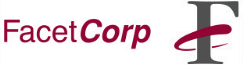
7/25/97
The number one problem reported by users calling our Tech Support
department is that the user cannot see the UNIX server in the Network
Neighborhood on a Windows95 or NT4.0 PC after installing FacetWin.
This problem can be broken into 2 different scenarios:
This will explain how to test which scenario you have and will
direct you to the correct procedure to debug and solve the problem.
The first thing to test is to make sure that a basic TCP/IP network
connection can be made between UNIX and Win95 or NT4.0. Test this by
pinging the UNIX machine from the PC and vice-versa. From a MS- DOS
prompt on the PC or at the UNIX command line, run the command 'ping
hostname' or 'ping IP_address', where hostname and IP_address are the
name and IP address of the other machine. If the 'ping' is not
successful in both directions, then a problem exists with the hardware
or TCP/IP configuration on one of the machines. This problem must be
resolved to proceed further.
The next test will determine which of the above scenarios you have.
Click on the Start button on the task bar of the PC, select the Run
option, and type in \\ followed by the IP address of the UNIX machine.
If a window pops up with your UNIX's IP address as the title and the
window contains the 2 default shares (FacetWinPC and MyHomeDir) then
FacetWin is working and you should proceed to
FacetWin and Browsing. Any other result, such as "\\xxx.xxx.xxx.xxx is not
accessible", then you need to go to Troubleshooting
Basic FacetWin Connection Problems.
Another problem commonly reported is that the UNIX server shows up in
the Network Neighborhood but the PC cannot access the UNIX machine.
In this case, proceed to Troubleshooting
Basic FacetWin Connection Problems.