
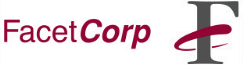
5/15/98
If you do not see your server icon in Network Neighborhood, or you get
the notorious "\\hostname is not accessible" error when double-clicking
your server icon in Network Neighborhood, don't despair! This document
should help to provide you with a solution to whatever is keeping your
PC and UNIX server from establishing a FacetWin connection.
ON PC (Win95):
CHECK YOUR NETWORK PROPERTIES
In your Network Properties (right-click the Network Neighborhood icon and
scroll down to Properties), do the following:
Click the Identification tab. The entry in the Workgroup field should
match the "workgroup=" entry on the UNIX box's facetwin.cfg file (default
location /usr/facetwin).
Single-click the TCP/IP component attached to your ethernet card and click
Properties. Make sure your PC's subnet mask matches your UNIX netmask if
the machines are on the same subnet. Click the WINS Configuration tab and
ensure that you have enabled WINS Resolution for that PC, and your primary
WINS server entry matches the IP address of your UNIX host. If you have
an NT server running a WINS server, then the Win95's WINS server may be
set to the IP address of the NT server. In this case, set the
primary_wins_server flag in your facetwin.cfg file to the IP address of
the NT. NOTE: Some versions of Win95 require that both primary and
secondary WINS server fields have an entry, so just enter the same IP
address for both. Otherwise, you may find Windows 95 will automatically
disable WINS resolution after rebooting your PC.
In your TCP/IP properties, also click the Bindings tab and ensure that
Client for Microsoft Networks and File and printer sharing for Microsoft
Networks are both bound to TCP/IP (both boxes should be checked).
Make sure Client for Microsoft Networks and File and printer sharing
for Microsoft Networks are both installed. Check the properties of File
and printer sharing to make sure that Browse Master is set to Automatic
or Enabled.
ON PC (NT 4.0 Workstation):
CHECK YOUR NETWORK PROPERTIES
In your Network Properties (right-click the Network Neighborhood icon and
scroll down to Properties), do the following:
Click the Identification tab. The entry in the Workgroup field should
match the "workgroup=" entry on the UNIX box's facetwin.cfg file (default
location /usr/facetwin).
Single-click on the Protocols tab and then click TCP/IP and click
Properties. If you have specified an IP address, make sure your PC's
subnet mask matches your UNIX netmask if the machines are on the same
subnet. Click the WINS Address tab and ensure that you have enabled
WINS Resolution for that PC, and your primary WINS server entry
matches the IP address of your UNIX host. If you have an NT server
running a WINS server, then the NT Workstation's WINS server may be
set to the IP address of the NT server. In this case, set the
primary_wins_server flag in your facetwin.cfg file to the IP address
of the NT.
Under the Services tab, ensure that you have the Computer Browser service
enabled and you will also need the Server service listed if you wish to
share files or printers from this NT machine.
Finally, click on the Bindings tab and make sure the Server and
Workstation services are bound to WINS Client (TCP/IP).
ON UNIX SERVER:
MAKE SURE FACETWIN IS RUNNING
Upon the completion of the FacetWin install, there should be at least
three FacetWin daemons running as processes (some fct_remprt remote
printer servers may also show up). To verify, run the following:
Output should be similar to:
If your output doesn't include these three processes, you can start them
up with the following command:
If you have a later release of FacetWin, you can do this through the
FacetWin administration menu 'fct_adm'.
After (re)starting FacetWin, check your syslog for any errors.
The file "syslog" is just a text file, and can be named anything.
It is only important that the debug messages get passed from
syslogd to this file. If the debug line is not in syslog.conf
you can add it and then re-initialize the syslog daemon by
sending a 'kill -1
MAKE SURE YOU HAVE A VALID FACETWIN LICENSE
Run the command 'fct_licinfo | pg' and verify that there is a positive
value for "Licensed Users". If fct_licinfo fails to return the license
server information, check the loopback address as described in the
Networking Errors section below.
If the value for "Licensed Users" is zero, run the program fct_licedit
(or select #1 from the fct_adm menu), select item #2 and observe the
contents of your license table. If you have a demo license, it should
look similar to this:
A regular license would just have different values for "license #",
"users", "type", and "expires".
If this table is empty, add your FacetWin license or
contact FacetCorp
for a demo license key.
CHECK TO SEE IF YOU HAVE NETWORKING ERRORS
We need to see if the UNIX box is responsible for the error messages
caused by a failed PC --> UNIX connection.
First, check your syslog for errors (see above for instructions). If
the syslog has reported no errors, then it's possible that inetd has
not properly (if at all) configured the socket that FacetWin utilizes
to setup a NetBIOS session between the PC and UNIX server.
Type 'netstat -an | grep 139'. You should at least get the following
back:
If netstat reports either port 139 is not configured, or is idle, then
we know that the FacetWin install failed to modify the correct inetd.conf
and services files. If this is the case, you probably have a older
version of FacetWin that did not provide checking for "alternate"
directories for these files (most systems use /etc). To verify, get your
FacetWin part number.
If the number in parentheses is less than 296, you probably need to
upgrade FacetWin. Upgrade FacetWin now.
If none of the above troubleshooting steps yield any pertinent answers,
you may have some discrepancies in your host TCP/IP configuration. It's
possible an IP address may have been changed in one place and not updated
in another, or your routing tables don't have the same information as the
file /etc/hosts. Whatever the reason for the discrepancy, the best place
to verify this is to view the host's routing table. On SCO, this is done
with the command 'netstat -rn'. Typical output from this command:
When looking for clues, consider the following:
If you find errors in your routing tables, you probably need to go back
to your TCP/IP configuration utility (i.e. SCO's 'netconfig' or AIX's
'smit tcpip') and modify your current configuration. This utility
should update your routing tables (as well as /etc/hosts) after
modification.
These notes should get you on your way to solving this riddle. As
always, if you still need help, please contact FacetCorp
technical support.
ps -ef | grep fct_
or
ps -aux | grep fct_ # for some Sun systems
root 16876 1 0 14:03:06 ? 00:00:11 /usr/facetwin/sys/fct_licd -D
root 1916 1 0 Jul-16 ? 00:02:51 /usr/facetwin/sys/fct_brwd -D
root 2089 1 0 Jul-16 ? 00:03:06 /usr/facetwin/sys/fct_winsd -D
/etc/fct_winsd_all start # "stop" will stop servers
*.debug /usr/adm/syslog
tail /(syslog path)/(syslog file name)
LINE MACH ID LICENSE # USERS TYPE EXPIRES
---- -------- ---------------- ----- ----------- ------------
1 enignbq3 Demo 50 Demo (
tcp 0 0 *.139 *.* LISTEN
udp 0 0 *.139 *.*
cat /usr/facetwin/partno.txt
# netstat -rn
Routing tables
Destination Gateway Flags Refs Use Interface
199.29.172.1 199.29.166.7 UGH 0 0 e3B0
199.29.193.1 199.29.166.7 UGH 0 0 e3B0
199.29.190.1 199.29.166.7 UGH 0 0 e3B0
199.29.171.1 199.29.166.7 UGH 0 0 e3B0
199.29.191.1 199.29.166.7 UGH 0 0 e3B0
199.29.170.1 199.29.166.7 UGH 0 0 e3B0
220.220.221.1 199.29.166.7 UGH 0 0 e3B0
199.199.199.1 199.29.166.7 UGH 0 0 e3B0
127.0.0.1 127.0.0.1 UH 1 0 lo0
220.220.221.2 199.29.166.7 UGH 0 0 e3B0
199.199.199.2 199.29.166.7 UGH 0 160042 e3B0
199.29.166.250 127.0.0.1 UGH 0 0 lo0
199.29.166.252 127.0.0.1 UGH 0 0 lo0
220.220.220 199.29.166.7 UG 0 6314 e3B0
222.222.222 199.29.166.65 UG 1 348 e3B0
199.29.166 199.29.166.1 U 30 13344375 e3B0