
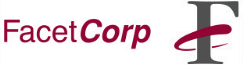
One of the first places to look for warning or error messages is in the
UNIX syslog file. Many UNIX applications, including FacetWin,
will log important messages to the various syslog files.
You probably already have a syslog daemon, "syslogd", running on
your system, although it may not be actively logging messages. You UNIX
manpages on "syslog" should give you more specifics, but here is how to
enable the syslog facility on most UNIX systems...
First, find the syslog configuration file, "/etc/syslog.conf". In
this configuration file you can define different logging levels which
can be directed into different logfiles, but if you just want to catch
all the messages (which is especially useful for debugging purposes)
then just add the line:
Then create the logfile, "/tmp/syslog" -- the syslog daemon won't log
to the file unless it already exists:
Note, if you substitute some other full pathname to a logfile for
"/tmp/syslog", just consistently use its pathname everywhere above.
"/etc/syslog.conf":
----------------------------------------
*.debug /tmp/syslog
----------------------------------------
Use tabs, instead of spaces, for the whitespace between "*.debug" and
"/tmp/syslog".
touch /tmp/syslog
The last step is to "refresh" the syslog daemon so it notices the new
logging configuration. This is done by sending a "hangup" (HUP) signal
to the syslog daemon. The easy way to do this is to do a "kill -1"
command with the syslog daemon's process ID (PID) number. You can find
the syslog daemon's PID with:
ps -ef | grep syslogd
or
ps -aux | grep syslogd
then do:
kill -1 SYSLOG_PID
At that point you should have your first message(s) logged. It will
say something to the effect that the "syslog has restarted". For
instance, on SCO OpenServer Release 5:
May 28 15:19:36 unixbox syslogd: re-initialise
May 28 15:19:37 unixbox syslogd: restart
If you see something like this in your syslog file, then you know that
logging is working.