
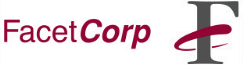
In the "handy, but rarely used" department, sits the lonely "NET TIME"
command. FacetWin enables you to use this nifty utility
to synchronize your Windows PC time clocks with your UNIX system time
clock. Automate this time synchronization and never again worry about
your PC being out-of-date.
The "NET TIME" command can be run from the Windows 95 MS-DOS Prompt or
the NT Command Prompt. When using the "NET TIME" command to connect to
a FacetWin Time Server, the normal SMB password security
options still apply -- i.e., the user must be able to connect to
FacetWin shares.
From the Windows 95 MS-DOS Prompt or NT Command Prompt...
To see the current time, but not set your time clock:
C:\> net time \\UNIXSERVER
To interactively set your time clock by the UNIX server's clock:
C:\> net time \\UNIXSERVER /set
Or to set your time clock by the UNIX server's clock without prompting:
C:\> net time \\UNIXSERVER /set /yes
For automatic operation, you can create a simple DOS batch file and put
a shortcut to it in your Start Menu's "StartUp" group or launch it via
the Windows 95 System Agent or the NT Schedule Service. For example:
"SETTIME.BAT":
----------------------------------------------------------------
:
: SETTIME.BAT - synchronizes time clock with UNIX server
:
net time \\UNIXSERVER /set /yes
----------------------------------------------------------------
To run this batch file unobtrusively, go into the batch file properties
(right-click on the batch file from Explorer, pick Properties) and on the
property sheet's "Program" tab, select:
Run: [ Minimized . . . . . . . . . ]
[x] Close on Exit
Now you can go to bed at night knowing that there is a little less chaos
in the universe... ;-)