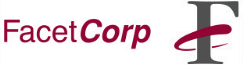Connecting from Windows 2000
Requirements:
-
You must be using FacetWin Version 3.1.e (Build 444) or later.
This contains that latest improvements for working with
Windows 2000.
-
You must have Windows 2000 Service Pack 2 (SP2) installed.
This fixes important problems in the way the redirector
interacts with the FacetWin server. It also fixes problems
in the username and password alignment.
-
You must not have a workaround flag that was only
applicable to Windows 2000 without service packs.
Please remove the following line, if it
exists, from the FacetWin configuration file
"facetwin.cfg":
win2000_passwd_bug=YES
The Problem:
-
Windows 2000 defaults to not having the ability to establish "plain text
password" connections -- connections where the authentication password
is transmitted across the network in clear, readable text.
FacetWin's "pass_security=UNIX"
option technically tries to establish "plain text password" connections.
The Solution:
-
Either use one of the 3 other FacetWin
"pass_security" options -- all 3 will work
with Windows 2000's no "plain text password" connection policy,
or you can
enable "plain text password" connection ability as
described below .
See the
"/usr/facetwin/facetwin.cfg" file for details
about the "pass_security" configuration options.
Which is the best approach to take?
That really depends upon the situation, available resources, security
policy, etc.
If there is an NT Server that everyone logs into...
Then one of the easiest things to do is to have FacetWin use
the NT Server for password authentication. This is done with the
"pass_security=\\ntserver_name" option, where
"ntserver_name" is replaced with the NetBIOS
name of the NT Server. With this option, the Windows user names and
passwords must match what the NT Server thinks and the user names must
be valid UNIX user names.
If there are only a few Windows 2000 machines...
The easiest approach may be to "EnablePlainTextPassword".
Other systems (DOS, Windows 3.x, Windows 95, Macintosh w/DAVE) that are
not having trouble connecting won't be affected by this and should
continue to connect normally. One drawback to this approach
is that you may have to re-enable plain text passwords if you
install later Service Packs and new Windows 2000 machines will
need to enable plain text passwords also.
If this is a "trusted" network environment...
Then using the "pass_security=RHOST" option
might be the best approach. With this option, no passwords are sent
across the network and the connecting PC is trusted to supply the user
name used by the UNIX system for the connection. See the UNIX man pages
on "rhosts" or
"hosts.equiv" for details about how to
implement this on the UNIX system. Usually it is just a matter of
adding each PC hostname to the "/etc/hosts.equiv"
file and perhaps also to a ".rhosts" file.
The PC hostname will need to be resolvable by the UNIX system.
If none of the above options are practical...
Then using the "pass_security=LANMAN" option
may be the best choice. With this option, a DES encrypted password
table (separate from "/etc/passwd") is created
and maintained with the "fct_encrypt" utility.
See "man fct_encrypt" for implementation details.
The Windows user passwords don't have to match the UNIX user passwords
and are only authenticated against the encrypted password stored in the
"fctpasswd" table. Passwords are encrypted
with a special DES crypt key before being transmitted across the network.
To enable "PlainTextPassword" connections:
Windows 2000 has a menu option that should be used to enable plain
text passwords for SMB servers.
-
Start -> Programs -> Administrative Tools
We have seen some Windows 2000 systems that did not have
Administrative Tools on the Programs menu. If it is not
there do:
Start -> Settings -> Control Panel
Select Administrative Tools
-
On the Administrative Tools Folder, double-click Local Security Policy.
-
On the Security Setting folder, click the plus sign next
to Local Policies to expand it.
-
Double-click Security Options.
-
Scroll down to near the bottom of the list.
-
Double-click -> Send unencrypted passwords to connect to
third-party SMB servers
-
Click the Enabled radio button.
-
Click OK
-
Close the Local Security Settings Window
-
Shut down Windows 2000 and reboot.
-
After rebooting, use the above procedure to check that
Send unencrypted passwords to connect to third-party SMB servers
shows both Local Setting and Effective Setting
as Enabled.
You should now be able to connect to FacetWin File & Print
services using Windows 2000.
Possible connection error messages can be found in your system's syslog.
Please contact FacetCorp technical support
if you have any questions or trouble implementing any of this.