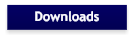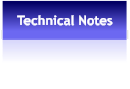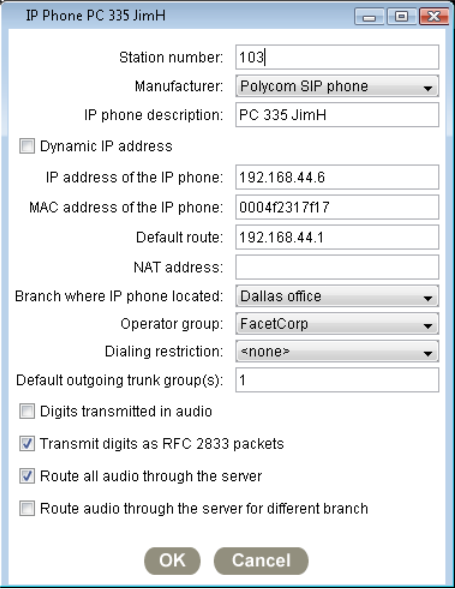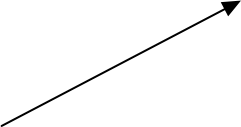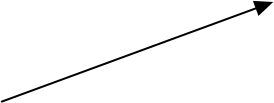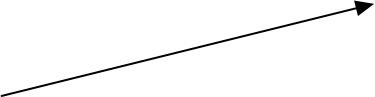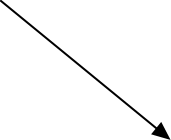
 About Us
Contact US
Where to Buy
About Us
Contact US
Where to Buy
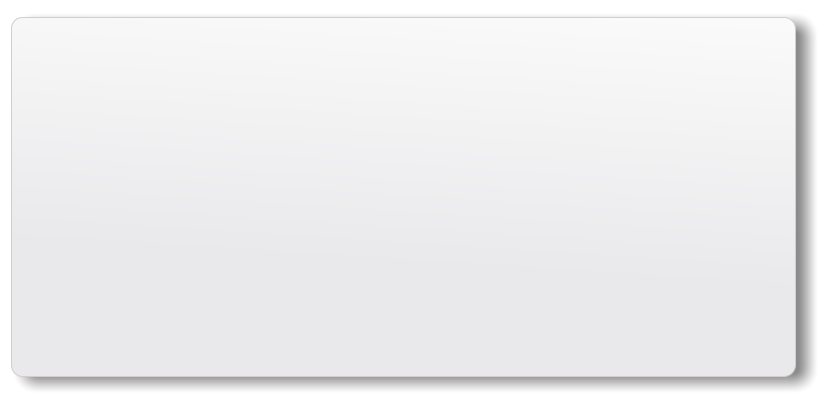
Send us a message:
 Was this information helpful? We appreciate your feedback:
Setup on the FPGUI,
Admin -->> Change system Configuration
Add -->> Add IP Phone
Enter Station -->> ###
Manufacturer -> Polycom SIP phone
Enter Description
Enter IP Address (or use DHCP)
Enter MAC Address from the Phone
Branch where phone is located
Operator Group
Trunk Group
Check Mark RFC 2833
Route all audio via server
===================================================
Polycom SoundPoint IP 335 Setup Notes
===================================================
ASSEMBLE PHONE
1. Completely assemble the phone.
2. Plug Power Over Ethernet outlet
3. Power it up.
========================================================================
INITIAL PHONE SETUP
1. Reboot phone with VOL -, VOL +, speakerphone, Hold buttons (for 5 seconds simultaneously)
Interrupt the autoboot process by pressing the SETUP softkey
Press setup - middle softkey
2. Enter password, default is: "456". Press OK (middle softkey)
3. Disable DHCP Client:
Press EDIT, RIGHT ARROW, OK
4. Enter Phone IP Address, Subnet Mask:
Press EDIT, use the STAR key for a dot in IP addresses,
Press OK. "del" button will backspace.
5. Enter Subnet Mask:
Press EDIT, use the STAR key for a dot in IP addresses.
Press OK. "del" button will backspace.
6. Enter IP Gateway (default route).
Press EDIT, use the STAR key for a dot in IP addresses.
Press OK.
7. Select the Server Menu
Server Type:
FTP
Server Address:
Select FTP Server Address. Press EDIT, enter the FP server
IP address - use the STAR key for a dot in IP addresses.
Example: 192.168.44.5
press OK.
Note: this is the ftp server that the phone will login to and pickup its configuration
Server User:
PlcmSpIp
press Edit to modify then press OK.
Server Password:
PlcmSpIp
press Edit to modify then press OK.
Note: switch between numbers, lowercase and uppercase with the left softkey.
a->1A = lowercase A->a1 = uppercase 1->Aa = numeric
8. Scroll down to the SNTP (Time) server address.
Leave this blank. Value is set from the server file fp_site_sip.cfg
9. Select the GMT Offset:
Press EDIT. Scroll left or right (set to match your timezone).
-5 Eastern
-6 Central
-7 Mountain
-8 Pacific
Press OK.
10. Turn off CDP.
Select the ETH menu. Select CDP. Press EDIT. Right
arrow to disable. Press OK. Press EXIT.
or
CDP is on the top level. Press EDIT. Right
arrow to disable. Press OK
11. Press EXIT
12. Press EXIT
13. Plug Polycom 335 into the network.
14. Press SELECT to Save Configuration & Reboot.
========================================================================
Setup on phone station
Was this information helpful? We appreciate your feedback:
Setup on the FPGUI,
Admin -->> Change system Configuration
Add -->> Add IP Phone
Enter Station -->> ###
Manufacturer -> Polycom SIP phone
Enter Description
Enter IP Address (or use DHCP)
Enter MAC Address from the Phone
Branch where phone is located
Operator Group
Trunk Group
Check Mark RFC 2833
Route all audio via server
===================================================
Polycom SoundPoint IP 335 Setup Notes
===================================================
ASSEMBLE PHONE
1. Completely assemble the phone.
2. Plug Power Over Ethernet outlet
3. Power it up.
========================================================================
INITIAL PHONE SETUP
1. Reboot phone with VOL -, VOL +, speakerphone, Hold buttons (for 5 seconds simultaneously)
Interrupt the autoboot process by pressing the SETUP softkey
Press setup - middle softkey
2. Enter password, default is: "456". Press OK (middle softkey)
3. Disable DHCP Client:
Press EDIT, RIGHT ARROW, OK
4. Enter Phone IP Address, Subnet Mask:
Press EDIT, use the STAR key for a dot in IP addresses,
Press OK. "del" button will backspace.
5. Enter Subnet Mask:
Press EDIT, use the STAR key for a dot in IP addresses.
Press OK. "del" button will backspace.
6. Enter IP Gateway (default route).
Press EDIT, use the STAR key for a dot in IP addresses.
Press OK.
7. Select the Server Menu
Server Type:
FTP
Server Address:
Select FTP Server Address. Press EDIT, enter the FP server
IP address - use the STAR key for a dot in IP addresses.
Example: 192.168.44.5
press OK.
Note: this is the ftp server that the phone will login to and pickup its configuration
Server User:
PlcmSpIp
press Edit to modify then press OK.
Server Password:
PlcmSpIp
press Edit to modify then press OK.
Note: switch between numbers, lowercase and uppercase with the left softkey.
a->1A = lowercase A->a1 = uppercase 1->Aa = numeric
8. Scroll down to the SNTP (Time) server address.
Leave this blank. Value is set from the server file fp_site_sip.cfg
9. Select the GMT Offset:
Press EDIT. Scroll left or right (set to match your timezone).
-5 Eastern
-6 Central
-7 Mountain
-8 Pacific
Press OK.
10. Turn off CDP.
Select the ETH menu. Select CDP. Press EDIT. Right
arrow to disable. Press OK. Press EXIT.
or
CDP is on the top level. Press EDIT. Right
arrow to disable. Press OK
11. Press EXIT
12. Press EXIT
13. Plug Polycom 335 into the network.
14. Press SELECT to Save Configuration & Reboot.
========================================================================
Setup on phone station


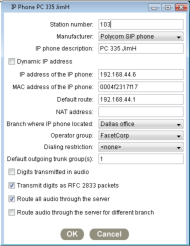 (click to enlarge)
Polycom SoundPoint IP 335 Setup Notes
The factory default values of PlcmSpIp for User and Password are
usually correct but you may be instructed to use other values for these.
(click to enlarge)
Polycom SoundPoint IP 335 Setup Notes
The factory default values of PlcmSpIp for User and Password are
usually correct but you may be instructed to use other values for these.