
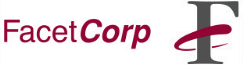
FacetTerm's Capture feature can be used to record all the characters, terminal sequences, and control codes that are sent through a FacetTerm window from the application running in that window. When activated, the Capture feature records in a "capture" file everything until stopped. This "capture" file can be useful in diagnosing problems, creating software demonstrations, or creating a record of application output - perhaps for logging or note-taking purposes.
To start the Capture:
^Wxc
At this point, FacetTerm starts recording everything coming across the FacetTerm window and will continue to do so until you either stop the capture or exit FacetTerm.
FacetTerm puts the capture file, with the .cap extension mentioned above, in the directory specified by the FACETCAPTUREDIR environment variable (see FacetTerm v3 ed. 2 manual, page 159 -or- ed. 1 manual, page 153) or if not defined, in the directory FacetTerm was started from.
To Turn Off the Capture Feature and Flush the Capture Buffer:
^Wxc
There should now be a capture file, myfile.cap, in either the FACETCAPTUREDIR directory or the directory that FacetTerm was started from. The capture file will be complete with even the cursor control and terminal attribute sequences for the terminal used to create the capture file. You could "cat" the capture file back out to the screen to see a replay of your captured session. FacetTerm capture files can be converted into a "visible" format (\E instead of the ASCII value for ESCAPE, \s instead of a SPACE, etc.), with the fct_visible utility. Entering fct_visible with no options or filename will echo the usage message.