Quick Start -- Making Your First Connection
With the FacetWin DT “QuickLaunch” feature, setting up a new host/server application icon is quick and easy. To
immediately get started using FacetWin DT, just follow the steps below:
Step 1: Click on the Windows Start menu. Under Programs or All Programs, click on
FacetWin, then click on Add a serial or dial-up connection. This will start up
a FacetWin property sheet and put you on the Connection tab.
Step 2: Check the default Port settings, and make any necessary changes.
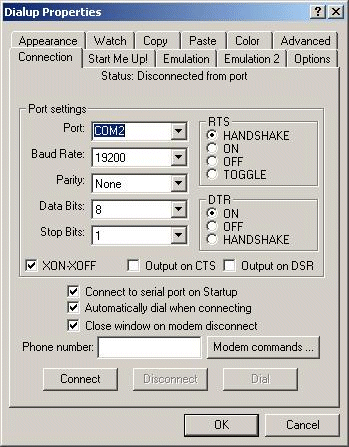 Step 3: Check any or all of the three option boxes as you desire:
Connect to serial port on Startup
Automatically dial when connecting
Close window on modem disconnect
Step 4: If dialing out from a modem, enter the phone number of the computer system
with which you wish to connect. Include all of the numbers that need to be
dialed, such as 1 for long distance or 9 for an outside line.
Step 5: Click on the Start Me Up! tab. Enter an application name to associate with
this terminal emulation setup in the Application Title box.
Step 3: Check any or all of the three option boxes as you desire:
Connect to serial port on Startup
Automatically dial when connecting
Close window on modem disconnect
Step 4: If dialing out from a modem, enter the phone number of the computer system
with which you wish to connect. Include all of the numbers that need to be
dialed, such as 1 for long distance or 9 for an outside line.
Step 5: Click on the Start Me Up! tab. Enter an application name to associate with
this terminal emulation setup in the Application Title box.
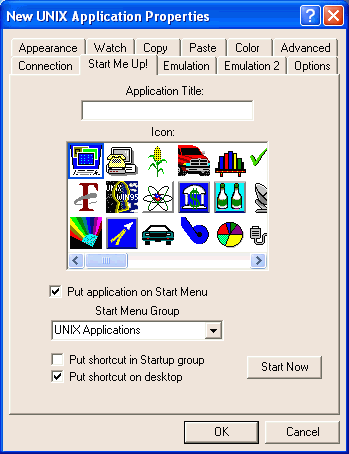 Step 6: Click on an Icon to associate with this terminal emulation setup.
Step 7: Check any or all of the option boxes as you desire:
Put application on Start Menu
Put shortcut in Startup group
Put shortcut on desktop
Step 8: Click on the Start Now button.
Step 9: Once FacetWin DT is started, you can adjust any of the settings from the
Property Sheet by clicking the tool bar icon in the upper left corner, or clicking
on “file,” then “properties.” Or see Using FacetWin DT for more detailed setup and configuration
information.
Step 10: To invoke this FacetWin DT connection after the first time, just go to the
Windows Start menu and click on Programs or All Programs, click on UNIX
Applications, then the name you gave your application. Or if you put the icon on your
desktop, just double-click the icon.
Step 6: Click on an Icon to associate with this terminal emulation setup.
Step 7: Check any or all of the option boxes as you desire:
Put application on Start Menu
Put shortcut in Startup group
Put shortcut on desktop
Step 8: Click on the Start Now button.
Step 9: Once FacetWin DT is started, you can adjust any of the settings from the
Property Sheet by clicking the tool bar icon in the upper left corner, or clicking
on “file,” then “properties.” Or see Using FacetWin DT for more detailed setup and configuration
information.
Step 10: To invoke this FacetWin DT connection after the first time, just go to the
Windows Start menu and click on Programs or All Programs, click on UNIX
Applications, then the name you gave your application. Or if you put the icon on your
desktop, just double-click the icon.
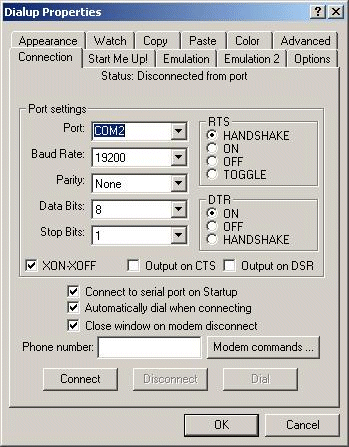 Step 3: Check any or all of the three option boxes as you desire:
Connect to serial port on Startup
Automatically dial when connecting
Close window on modem disconnect
Step 4: If dialing out from a modem, enter the phone number of the computer system
with which you wish to connect. Include all of the numbers that need to be
dialed, such as 1 for long distance or 9 for an outside line.
Step 5: Click on the Start Me Up! tab. Enter an application name to associate with
this terminal emulation setup in the Application Title box.
Step 3: Check any or all of the three option boxes as you desire:
Connect to serial port on Startup
Automatically dial when connecting
Close window on modem disconnect
Step 4: If dialing out from a modem, enter the phone number of the computer system
with which you wish to connect. Include all of the numbers that need to be
dialed, such as 1 for long distance or 9 for an outside line.
Step 5: Click on the Start Me Up! tab. Enter an application name to associate with
this terminal emulation setup in the Application Title box.
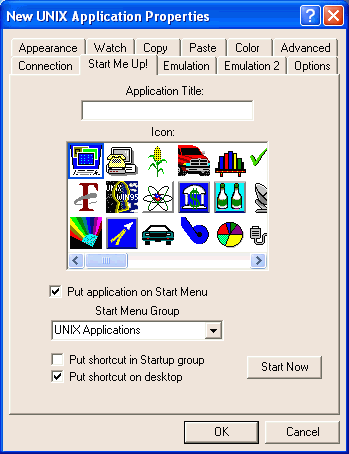 Step 6: Click on an Icon to associate with this terminal emulation setup.
Step 7: Check any or all of the option boxes as you desire:
Put application on Start Menu
Put shortcut in Startup group
Put shortcut on desktop
Step 8: Click on the Start Now button.
Step 9: Once FacetWin DT is started, you can adjust any of the settings from the
Property Sheet by clicking the tool bar icon in the upper left corner, or clicking
on “file,” then “properties.” Or see Using FacetWin DT for more detailed setup and configuration
information.
Step 10: To invoke this FacetWin DT connection after the first time, just go to the
Windows Start menu and click on Programs or All Programs, click on UNIX
Applications, then the name you gave your application. Or if you put the icon on your
desktop, just double-click the icon.
Step 6: Click on an Icon to associate with this terminal emulation setup.
Step 7: Check any or all of the option boxes as you desire:
Put application on Start Menu
Put shortcut in Startup group
Put shortcut on desktop
Step 8: Click on the Start Now button.
Step 9: Once FacetWin DT is started, you can adjust any of the settings from the
Property Sheet by clicking the tool bar icon in the upper left corner, or clicking
on “file,” then “properties.” Or see Using FacetWin DT for more detailed setup and configuration
information.
Step 10: To invoke this FacetWin DT connection after the first time, just go to the
Windows Start menu and click on Programs or All Programs, click on UNIX
Applications, then the name you gave your application. Or if you put the icon on your
desktop, just double-click the icon.