Installing FacetWin DT On a Windows PC
The FacetWin DT software comes as a single setup.exe file. This file may be
obtained from the FacetCorp web site, ftp site, on CD-ROM, or 3.5 inch diskettes.
Note: How the term UNIX is used in this help document.
Once you have access to the FacetWin DT setup.exe file, just double click this
file from the PC where you want it installed. Below is the step by step
process to install FacetWin DT with screen shot images of many of the installation
screens.
Step 1: Invoke the setup.exe file to begin the installation.
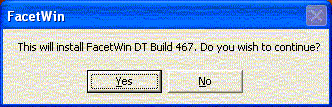 Click on Yes.
Step 2: Welcome to Setup screen is displayed.
Click on Yes.
Step 2: Welcome to Setup screen is displayed.
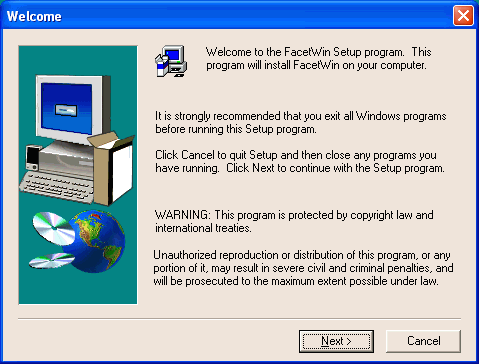 Click on Next>
Step 3: Installation folder screen is displayed.
Click on Next>
Step 3: Installation folder screen is displayed.
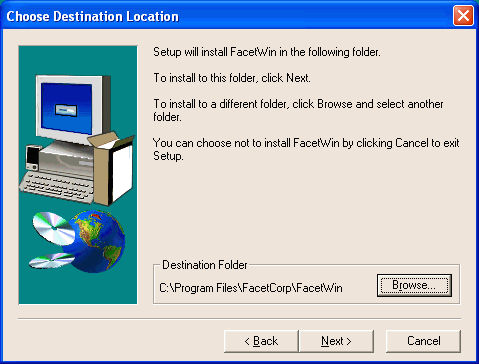 You may click on the Browse button to change the destination folder.
Otherwise, you may click on Next> to accept the default destination folder.
Step 4: Current settings screen is displayed.
You may click on the Browse button to change the destination folder.
Otherwise, you may click on Next> to accept the default destination folder.
Step 4: Current settings screen is displayed.
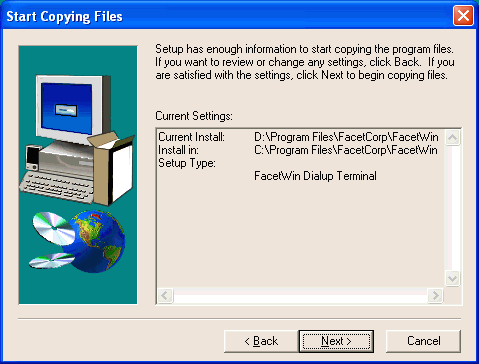 Click on Next>
Step 5: Setup has finished screen is displayed.
Click on Next>
Step 5: Setup has finished screen is displayed.
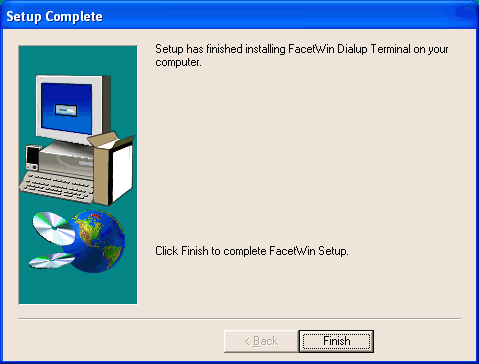 Click on Finish.
After the PC software has been installed, a “FacetWin” group will have been added to the Windows Start menu.
The following items are contained in the FacetWin start menu group:
Click on Finish.
After the PC software has been installed, a “FacetWin” group will have been added to the Windows Start menu.
The following items are contained in the FacetWin start menu group:
- The “Add a serial or dial-up connection” item is used to create and configure a new FacetWin DT terminal emulator
configuration to login to a host server.
- The “FacetWin Terminal Configurations” item will open an Explorer window in the folder where all the configurations
are kept. You can right-click on the configurations displayed there in order
to change their properties. You can double-click a configuration to start the
session it describes.
- The “FacetWin Uninstall” item is used to remove the FacetWin DT PC software. There is no need to run
this when upgrading FacetWin DT software. Run this only when removing FacetWin
DT from the PC permanently.
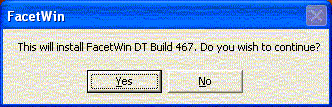 Click on Yes.
Step 2: Welcome to Setup screen is displayed.
Click on Yes.
Step 2: Welcome to Setup screen is displayed.
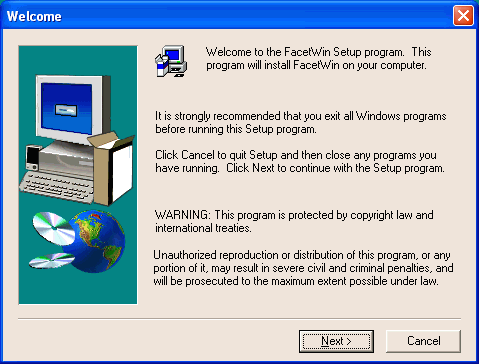 Click on Next>
Step 3: Installation folder screen is displayed.
Click on Next>
Step 3: Installation folder screen is displayed.
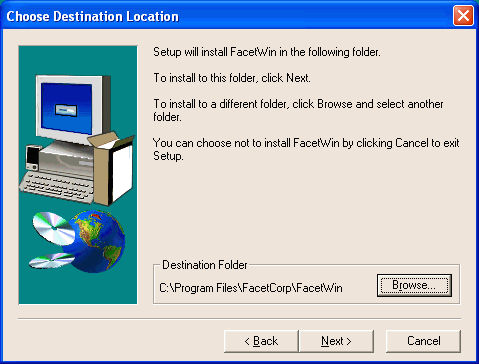 You may click on the Browse button to change the destination folder.
Otherwise, you may click on Next> to accept the default destination folder.
Step 4: Current settings screen is displayed.
You may click on the Browse button to change the destination folder.
Otherwise, you may click on Next> to accept the default destination folder.
Step 4: Current settings screen is displayed.
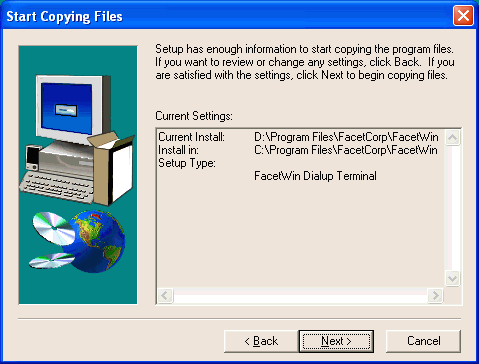 Click on Next>
Step 5: Setup has finished screen is displayed.
Click on Next>
Step 5: Setup has finished screen is displayed.
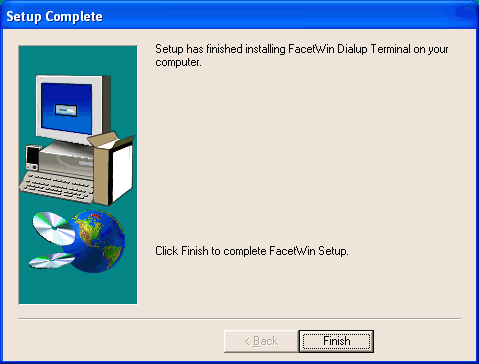 Click on Finish.
After the PC software has been installed, a “FacetWin” group will have been added to the Windows Start menu.
The following items are contained in the FacetWin start menu group:
Click on Finish.
After the PC software has been installed, a “FacetWin” group will have been added to the Windows Start menu.
The following items are contained in the FacetWin start menu group: